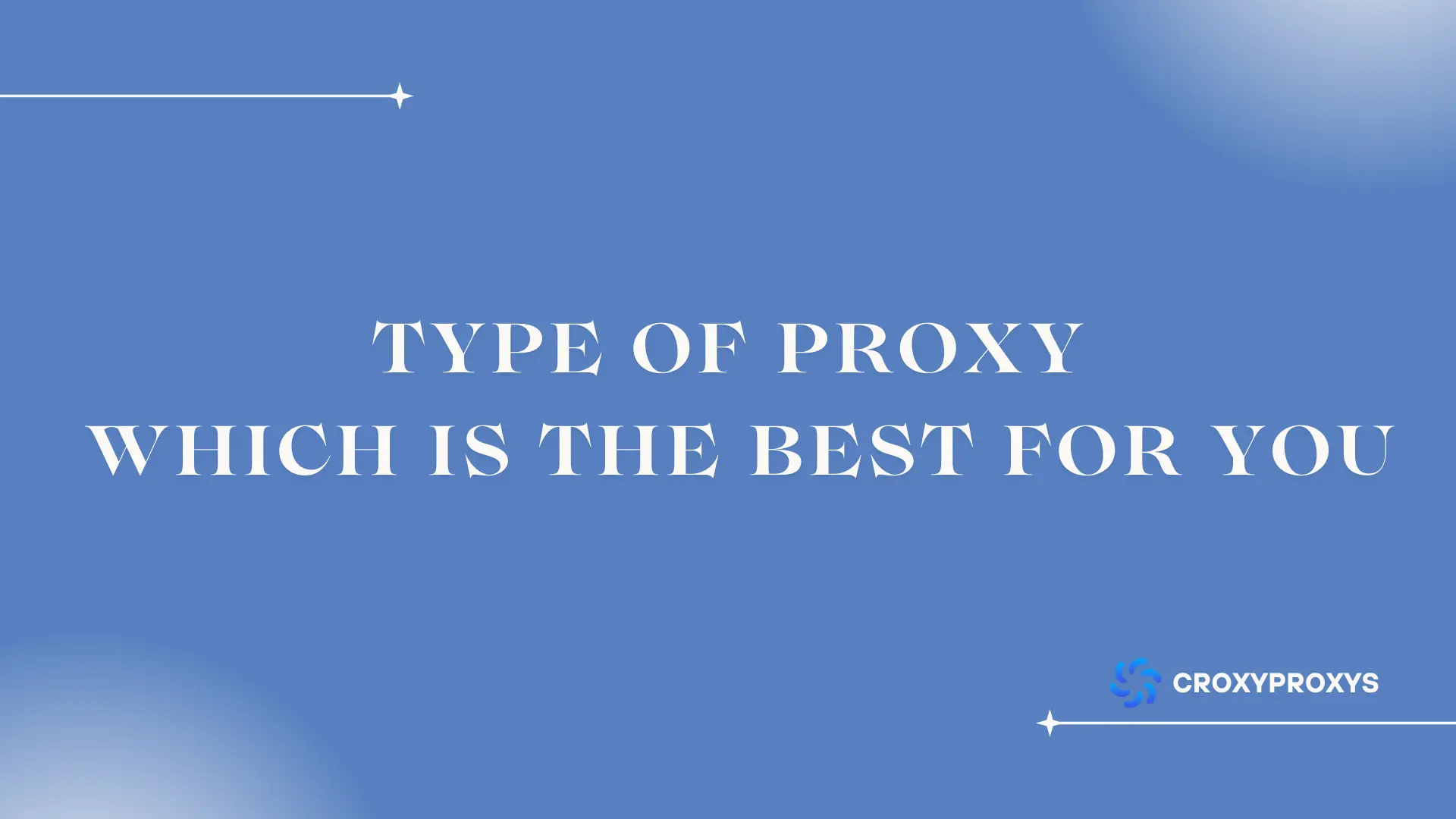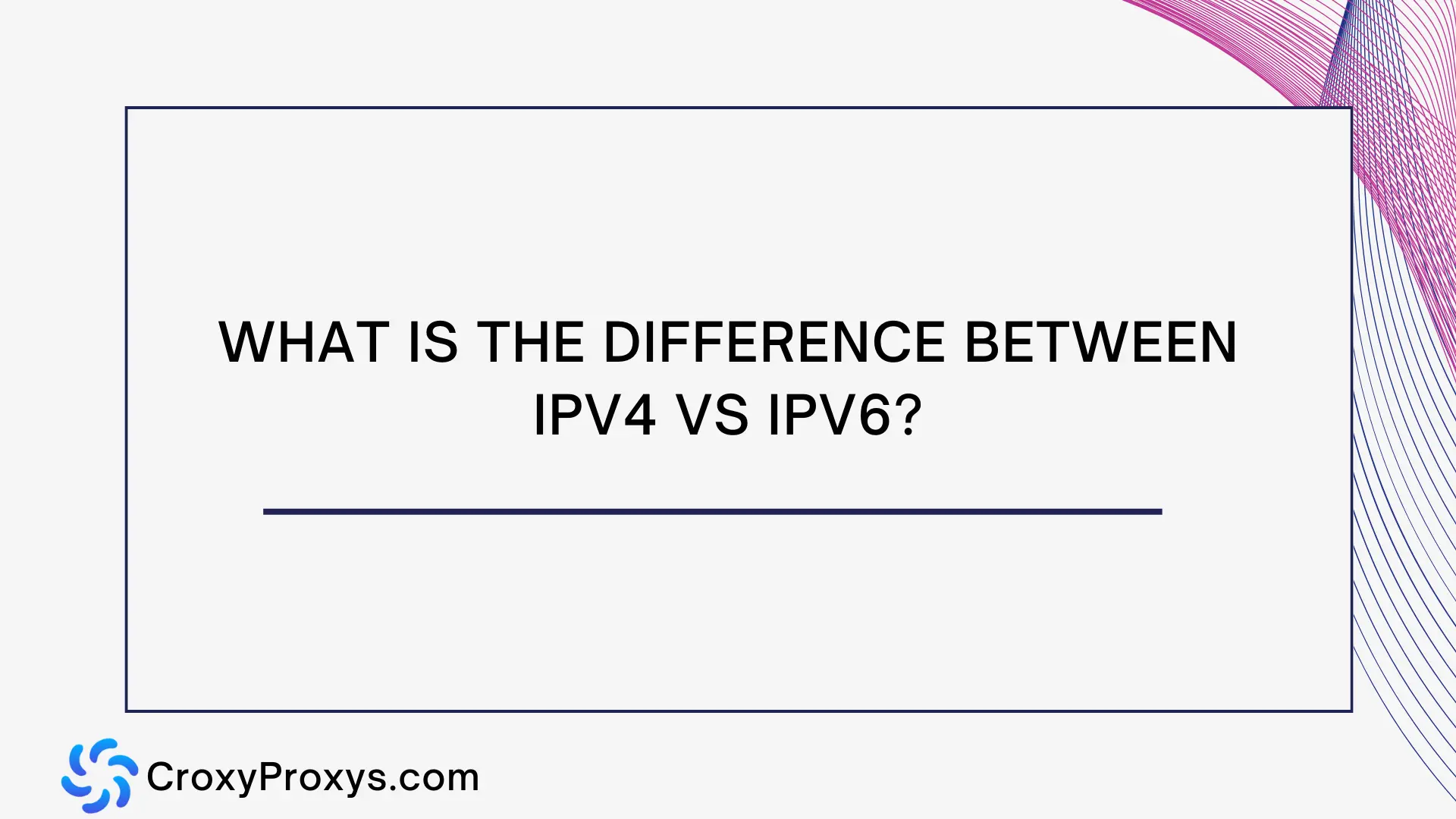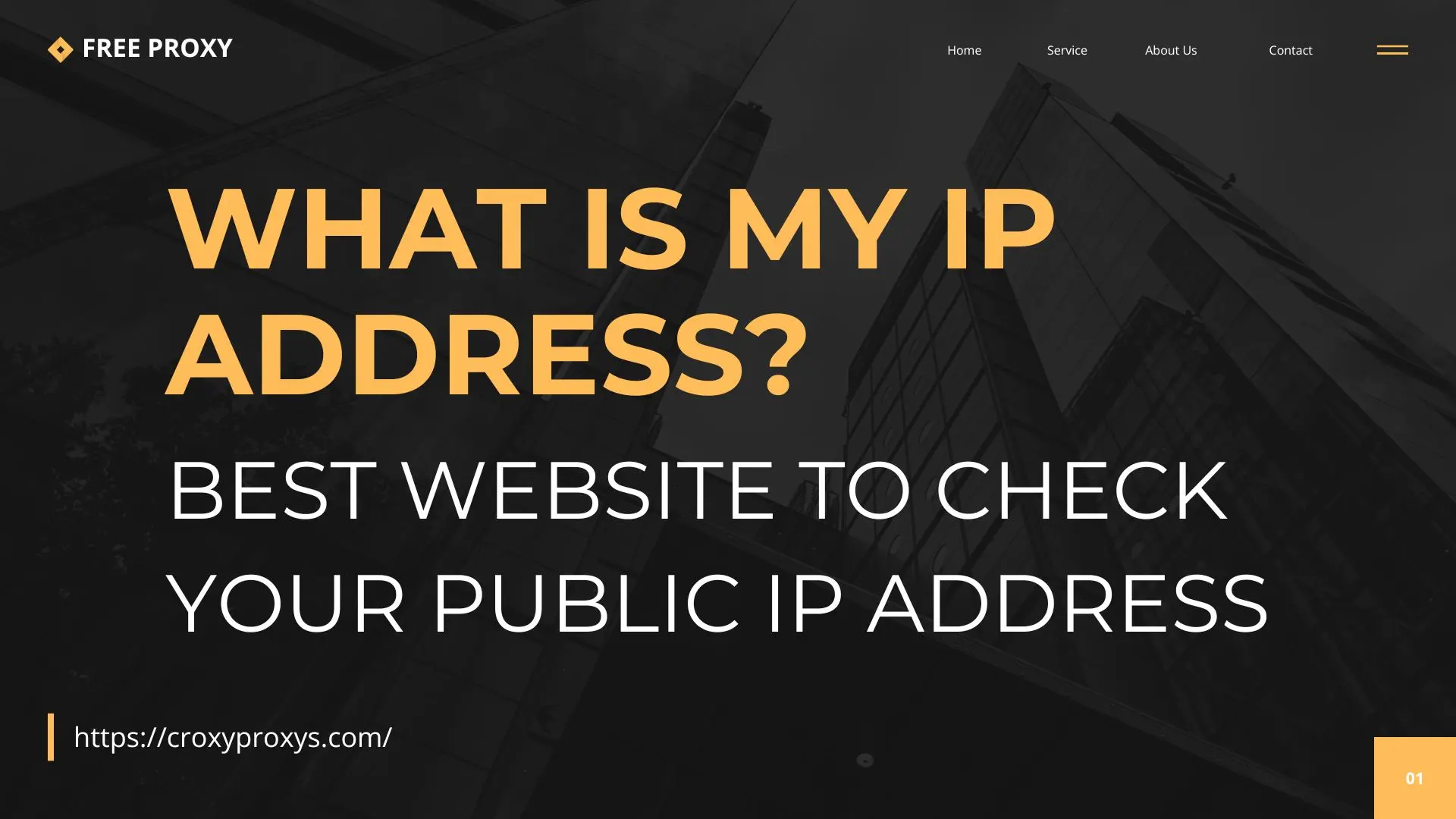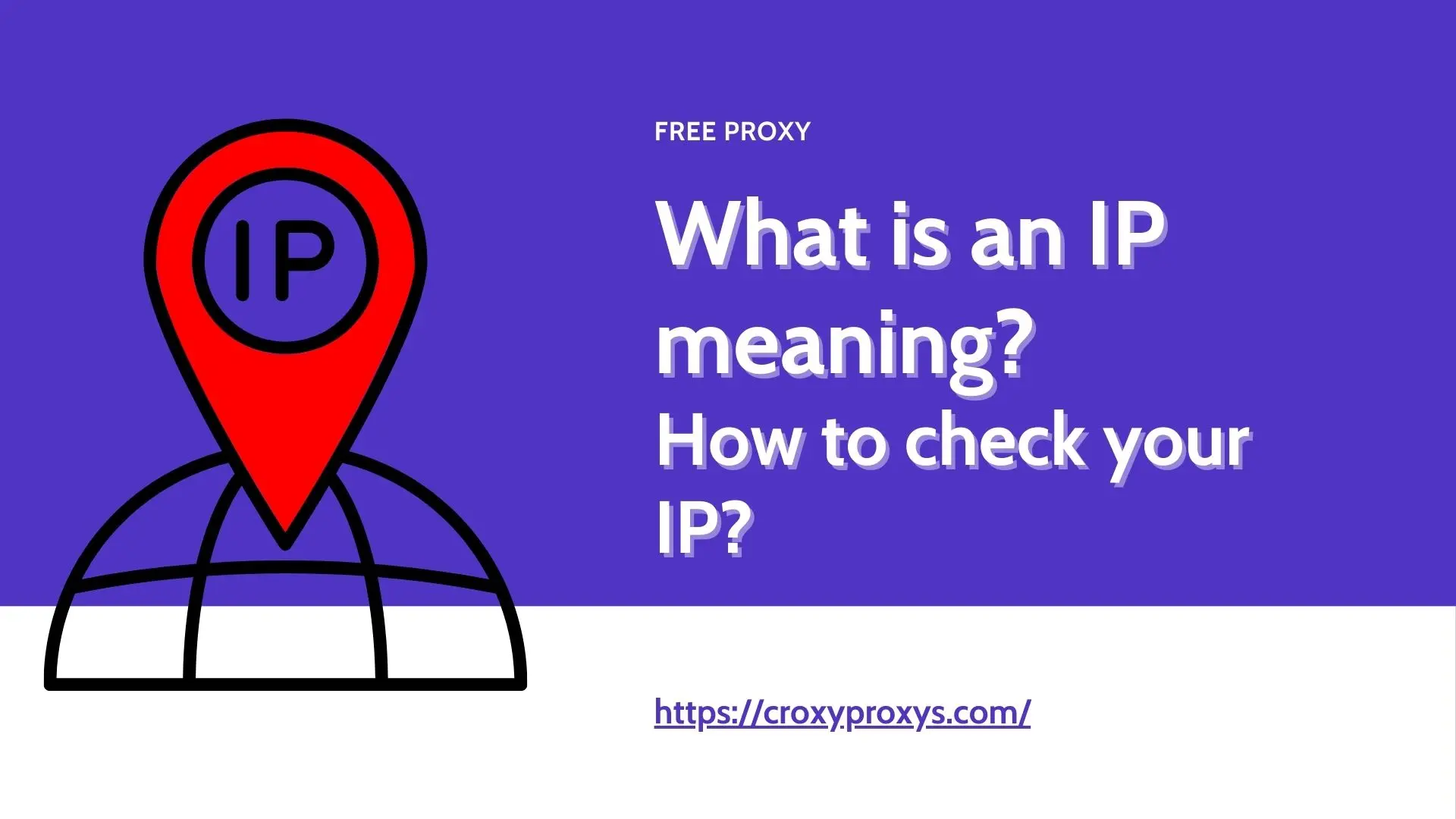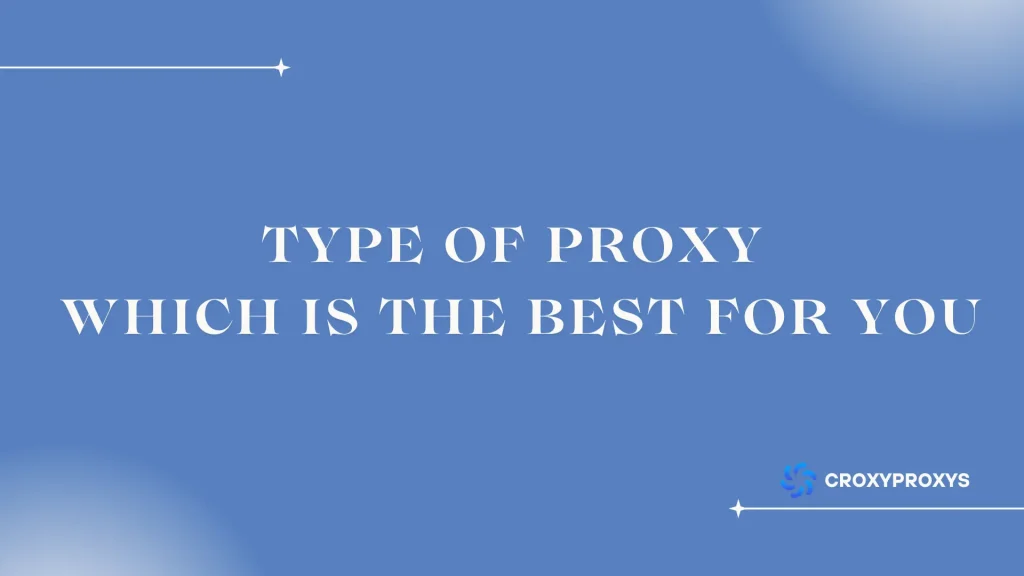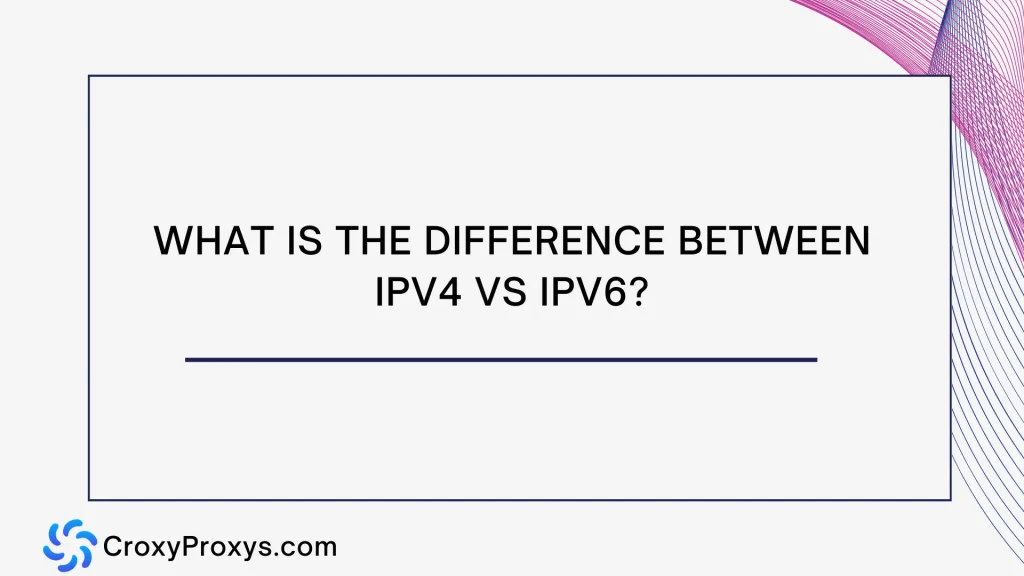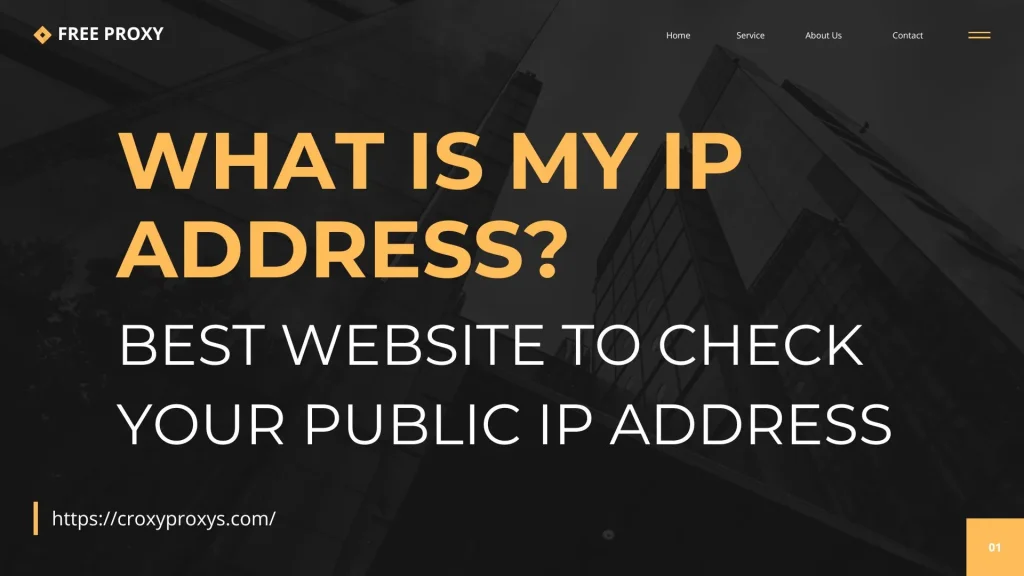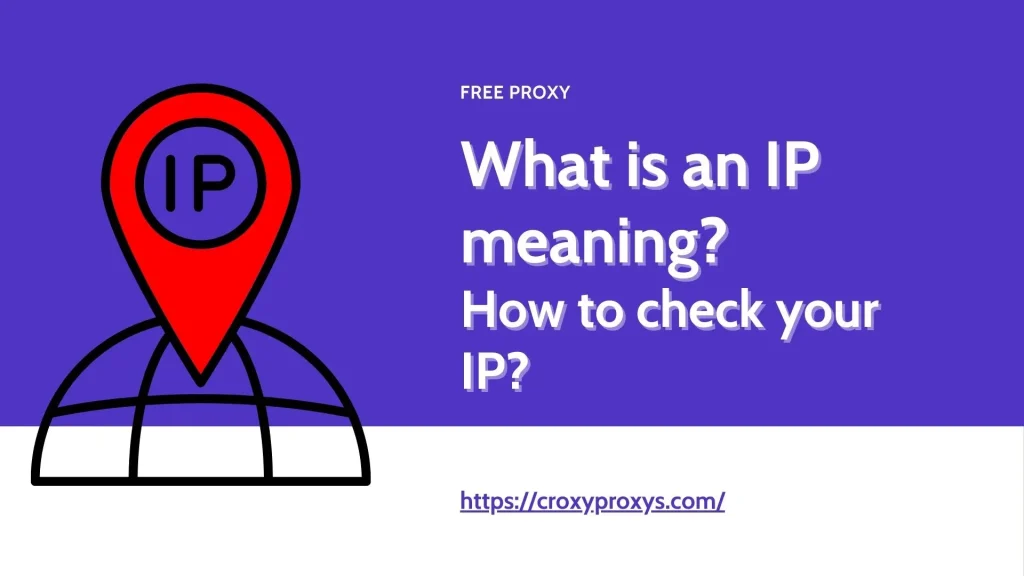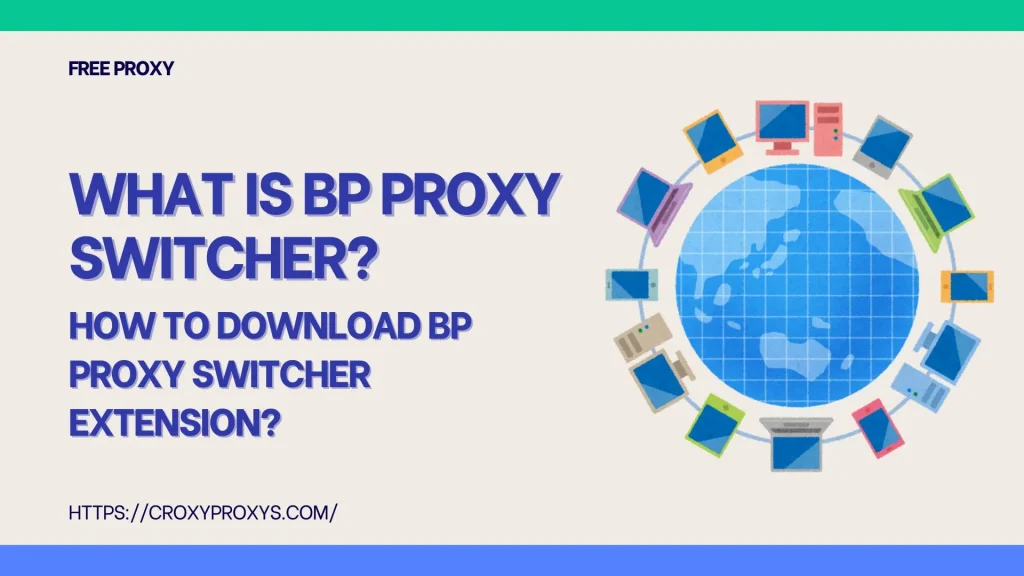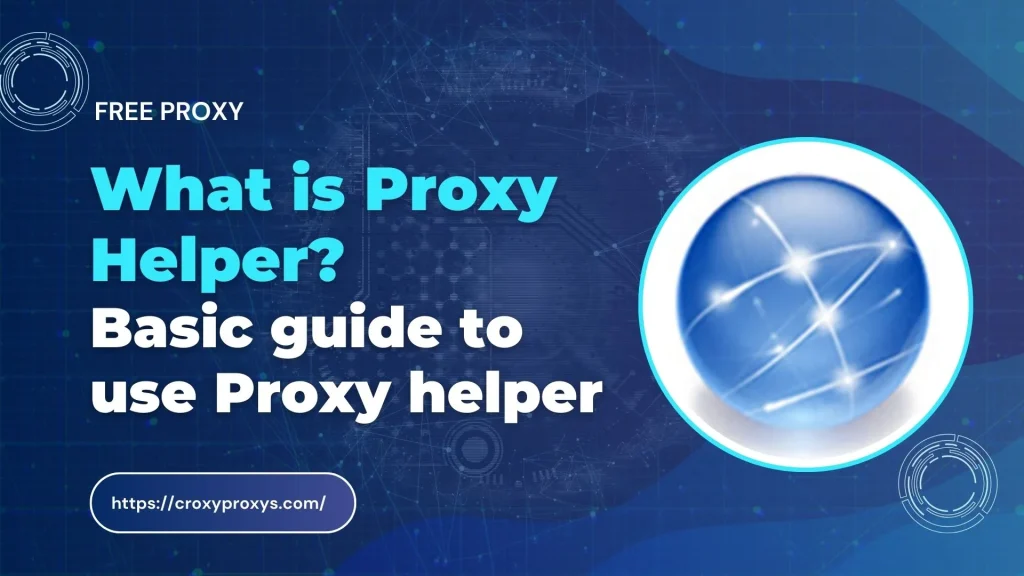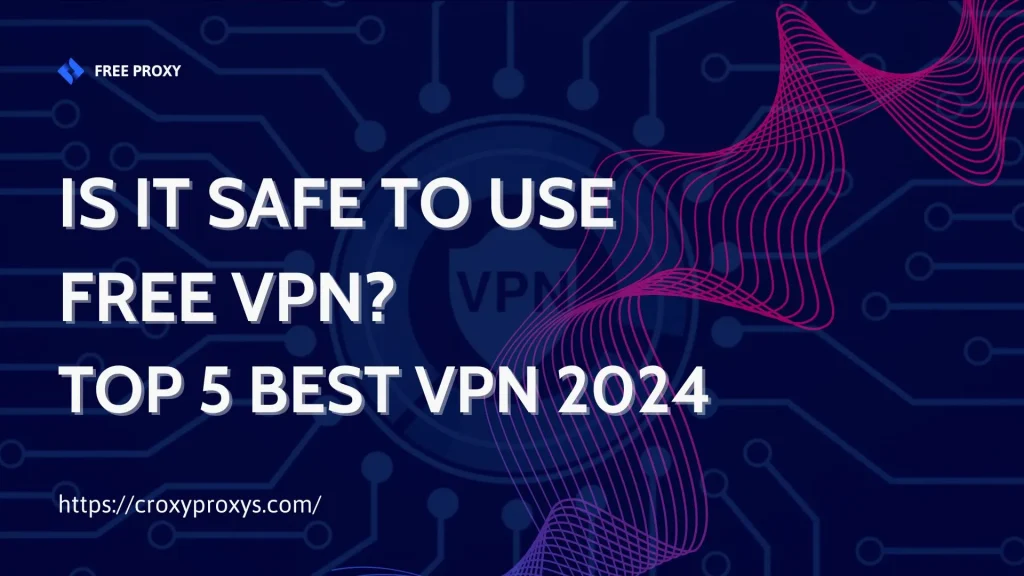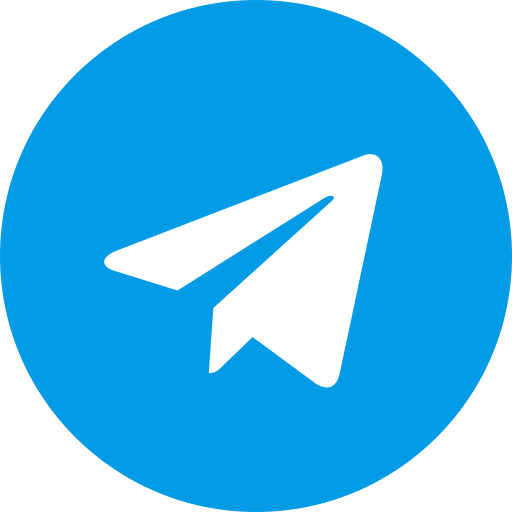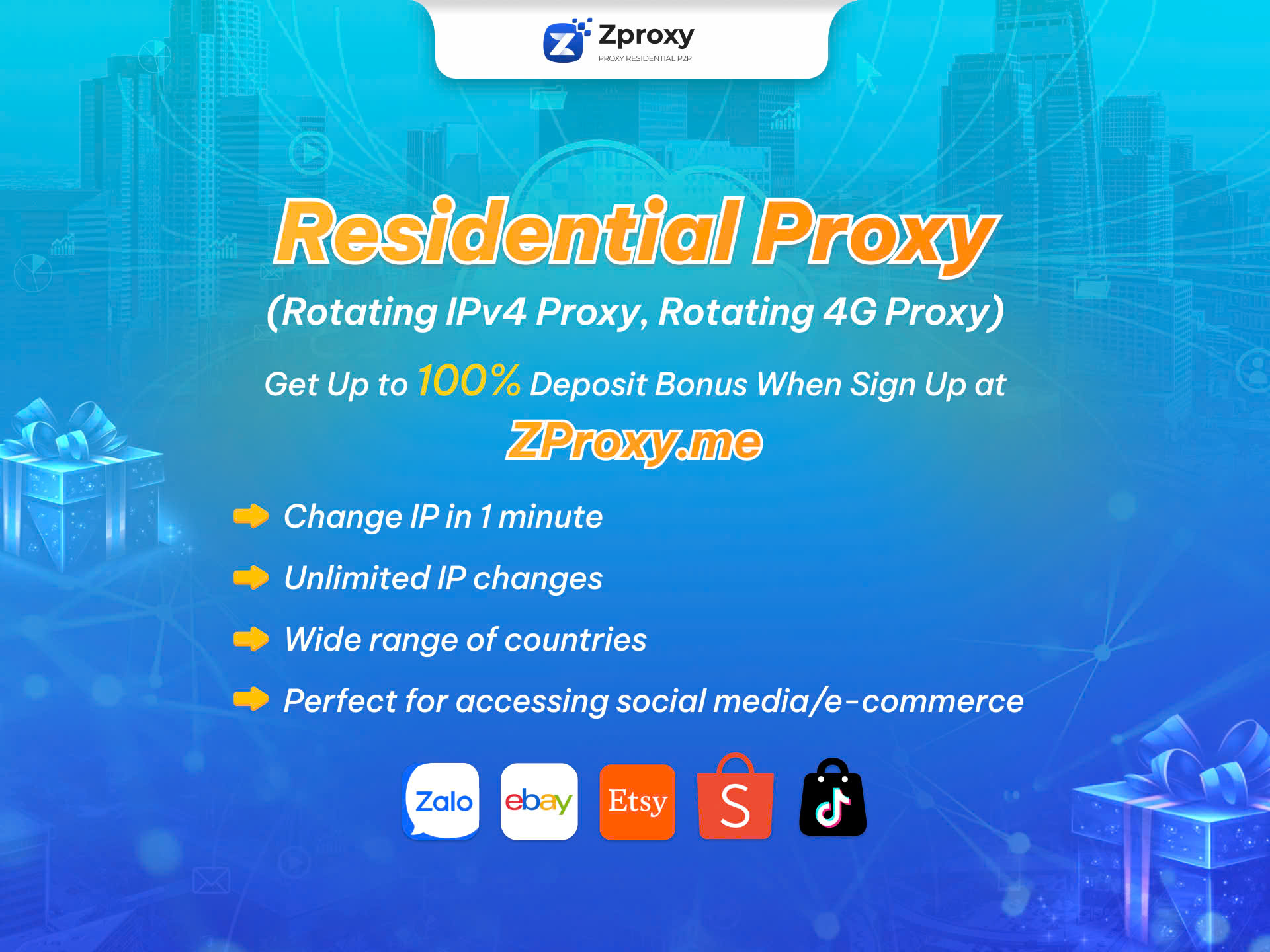In a digital world bustling with browsers, one name is steadily gaining traction: Brave Browser. This innovative browsing platform offers more than just a means to surf the web; it prioritizes privacy, security, and speed, setting itself apart from the competition. In this comprehensive guide, we’ll delve into what makes Brave Browser unique and provide step-by-step instructions on downloading it for Windows 10 users.
What is Brave Browser?
Brave Browser is a cutting-edge web browser designed to revolutionize the online experience. Engineered by Brendan Eich, the co-founder of Mozilla and creator of JavaScript, Brave stands out for its unwavering commitment to user privacy and security. At its core, Brave Browser prioritizes blocking intrusive ads and trackers by default, ensuring that users can browse the internet with confidence, free from the prying eyes of advertisers and data collectors.
Moreover, Brave Browser is built for speed, delivering lightning-fast page loading times by eliminating resource-heavy advertisements. By stripping away the clutter, Brave streamlines the browsing experience, allowing users to access content swiftly and efficiently. This focus on speed not only enhances user satisfaction but also conserves device resources, making Brave Browser an ideal choice for those seeking a seamless online journey.
Beyond its privacy and performance features, Brave Browser introduces innovative concepts such as Basic Attention Token (BAT) integration. Through BAT, users can opt into viewing privacy-respecting ads and earn rewards for their attention. This unique approach not only empowers users to control their online experience but also fosters a more equitable relationship between advertisers, publishers, and consumers. In essence, Brave Browser isn’t just a browser—it’s a beacon of progress, leading the charge towards a safer, faster, and fairer internet for all.
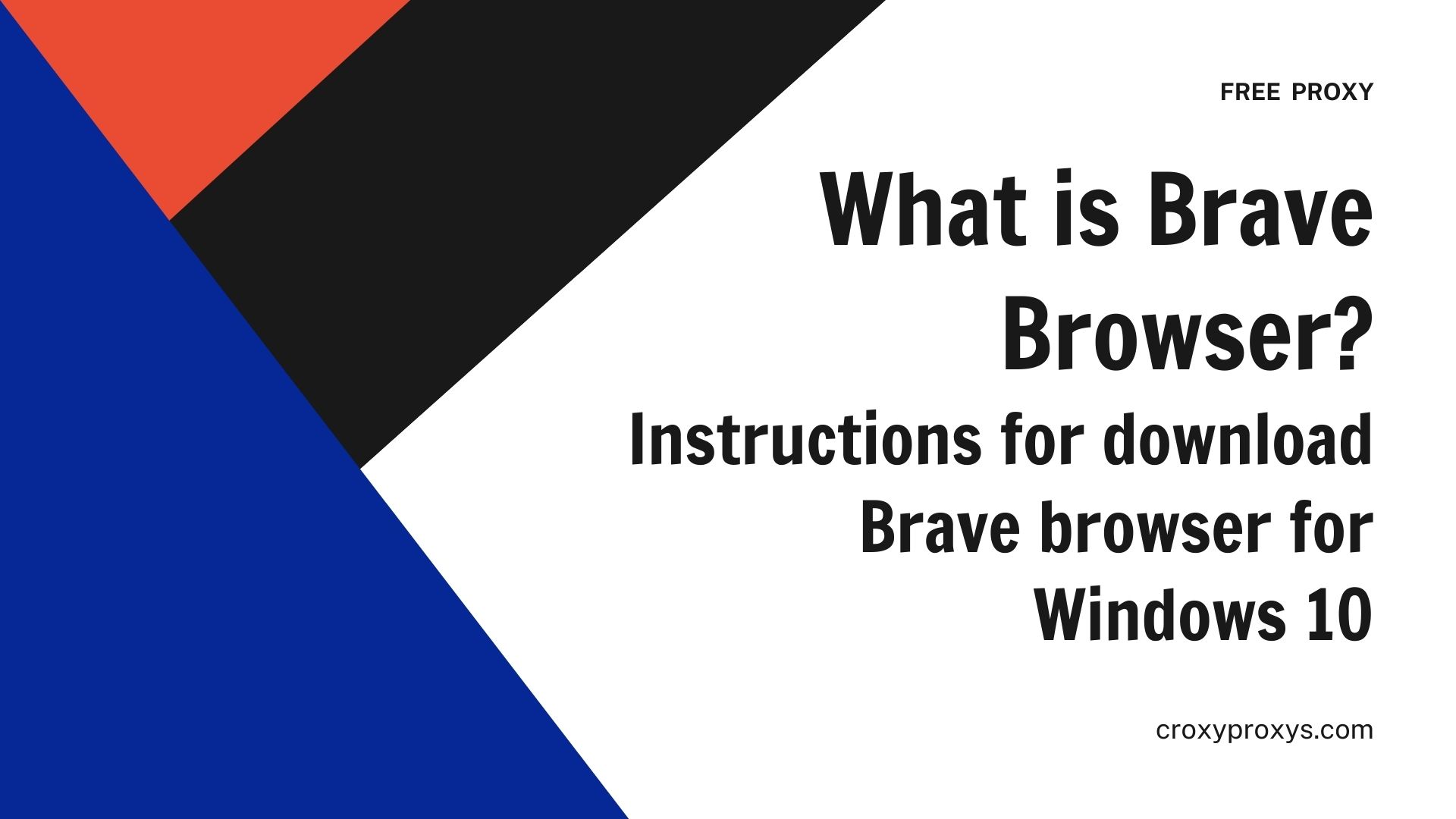
Key Features of Brave Browser
We’ve established that Brave Browser prioritizes user privacy and delivers a fast, secure browsing experience. But what specific features make Brave stand out? Let’s explore some of its key functionalities in more detail:
Privacy-First Design
- Built-in Ad and Tracker Blocking: Brave boasts a robust ad blocker that eliminates intrusive ads, trackers, and malware by default. This not only safeguards your privacy but also declutters web pages for a cleaner browsing experience.
- Shields Up: Brave’s signature Shields functionality offers granular control over privacy settings on a per-site basis. You can choose to block scripts, trackers, cookies, and fingerprinting attempts for individual websites, allowing you to fine-tune your privacy preferences.
- HTTPS Everywhere: Brave automatically enforces secure HTTPS connections whenever possible. This encrypts data transfer between your device and websites, protecting your information from prying eyes.
- Script Blocking: For advanced users, Brave allows granular control over script execution on websites. This can be helpful for further enhancing privacy or blocking malicious scripts.
Enhanced Performance
- Faster Loading Times: By blocking ads and trackers, Brave significantly reduces the amount of data downloaded on each webpage. This leads to noticeably faster loading times, especially on connections with limited bandwidth.
- Reduced Battery Consumption: The streamlined design and reduced data transfer associated with ad blocking contribute to improved battery life on laptops and mobile devices.
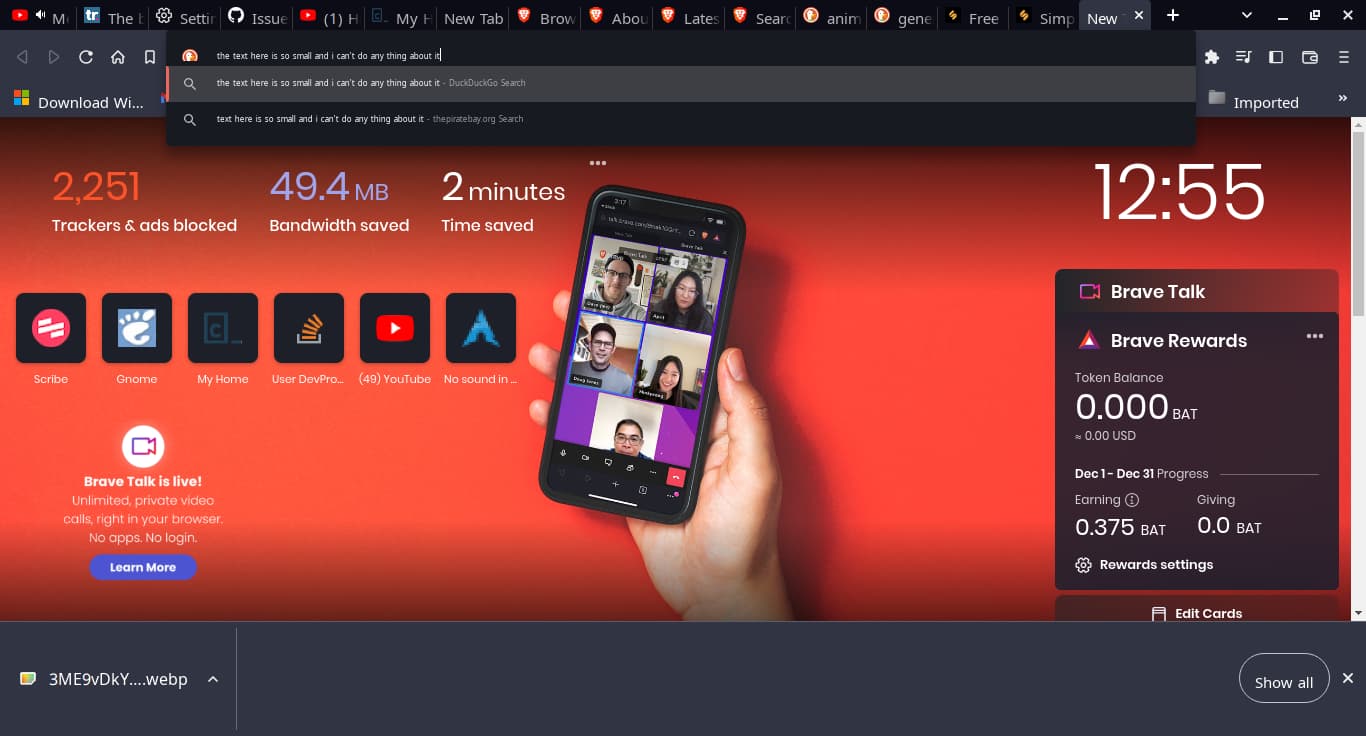
Reward System (Brave Rewards)
- Opt-in for Privacy-Preserving Ads: Brave offers an innovative approach to advertising. Users can choose to opt-in to receive privacy-focused ads. These ads don’t track your browsing history or behavior and respect your privacy.
- Earn Basic Attention Tokens (BAT): For viewing privacy-preserving ads, users are rewarded with BAT, a cryptocurrency token on the Ethereum blockchain.
- Support Creators: Earned BAT can be used to support your favorite websites and content creators through Brave’s built-in tipping system. Alternatively, BAT can be converted into traditional currency through cryptocurrency exchanges.
Security Features
- Malware and Phishing Protection: Brave safeguards users from malicious websites and malware downloads with built-in security features.
- Script Blocking (Security Aspect): As mentioned earlier, script blocking not only enhances privacy but also contributes to security by preventing potentially malicious scripts from running on websites.
- Sandboxing: Brave utilizes sandboxing technology to isolate websites from your system, further protecting your device from security threats.
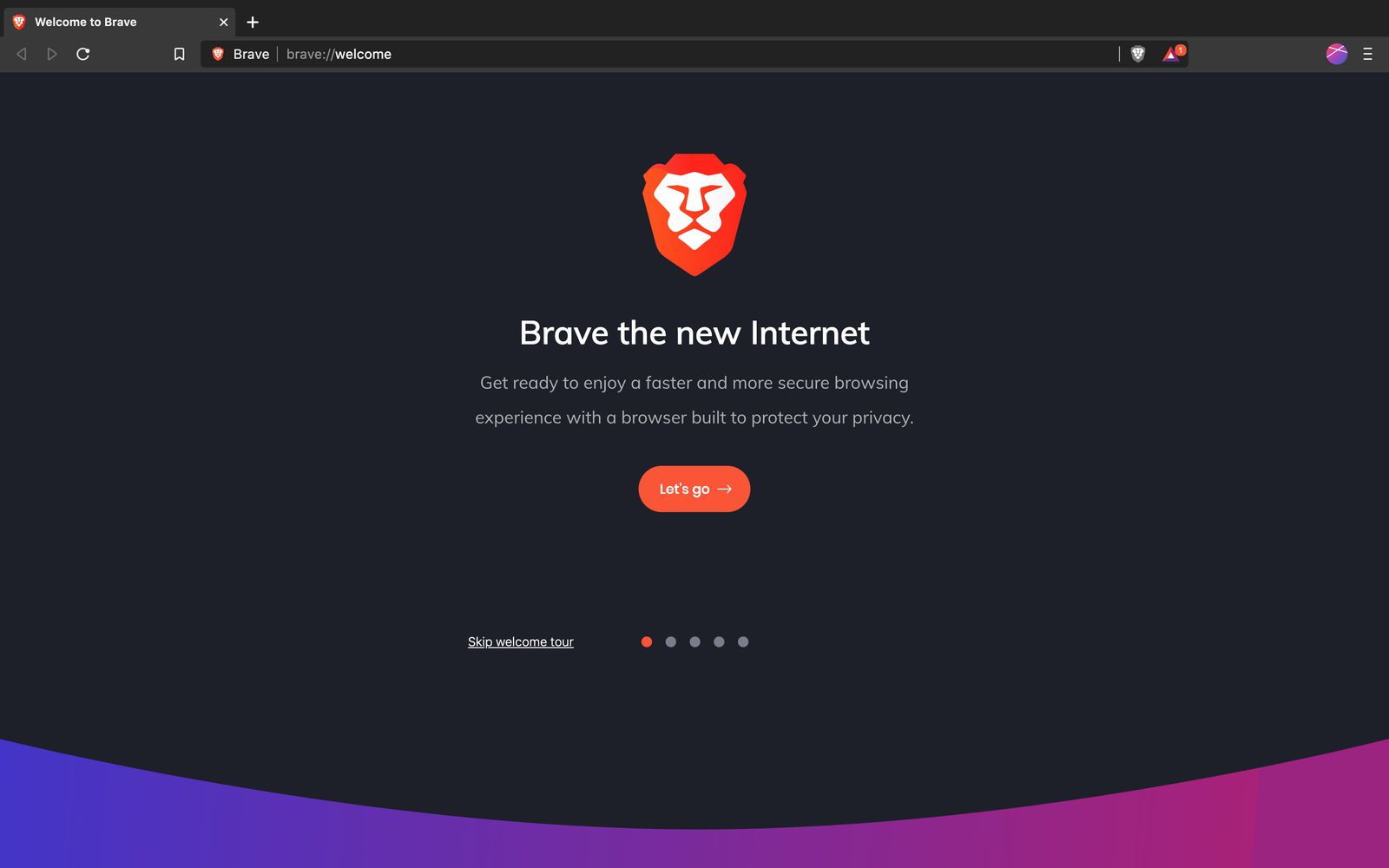
Instructions for download Brave browser for Windows 10
Ready to experience the privacy and performance benefits of Brave Browser on your Windows 10 PC? Here’s a straightforward guide to downloading and installing it:
Download the Installer
Open your current web browser (e.g., Chrome, Edge) and navigate to the official Brave download page. You can’t directly access download links within Brave itself to avoid security risks.
Locate the prominent “Download Brave” button on the Brave website. Clicking this will initiate the download of the installer file.
Run the Installer
Double-click the downloaded “BraveBrowserSetup.exe” file to launch the installation process.
Once the download is complete, the file (typically named “BraveBrowserSetup.exe”) will be saved in your default Downloads folder. You can also access it through your browser’s download history.
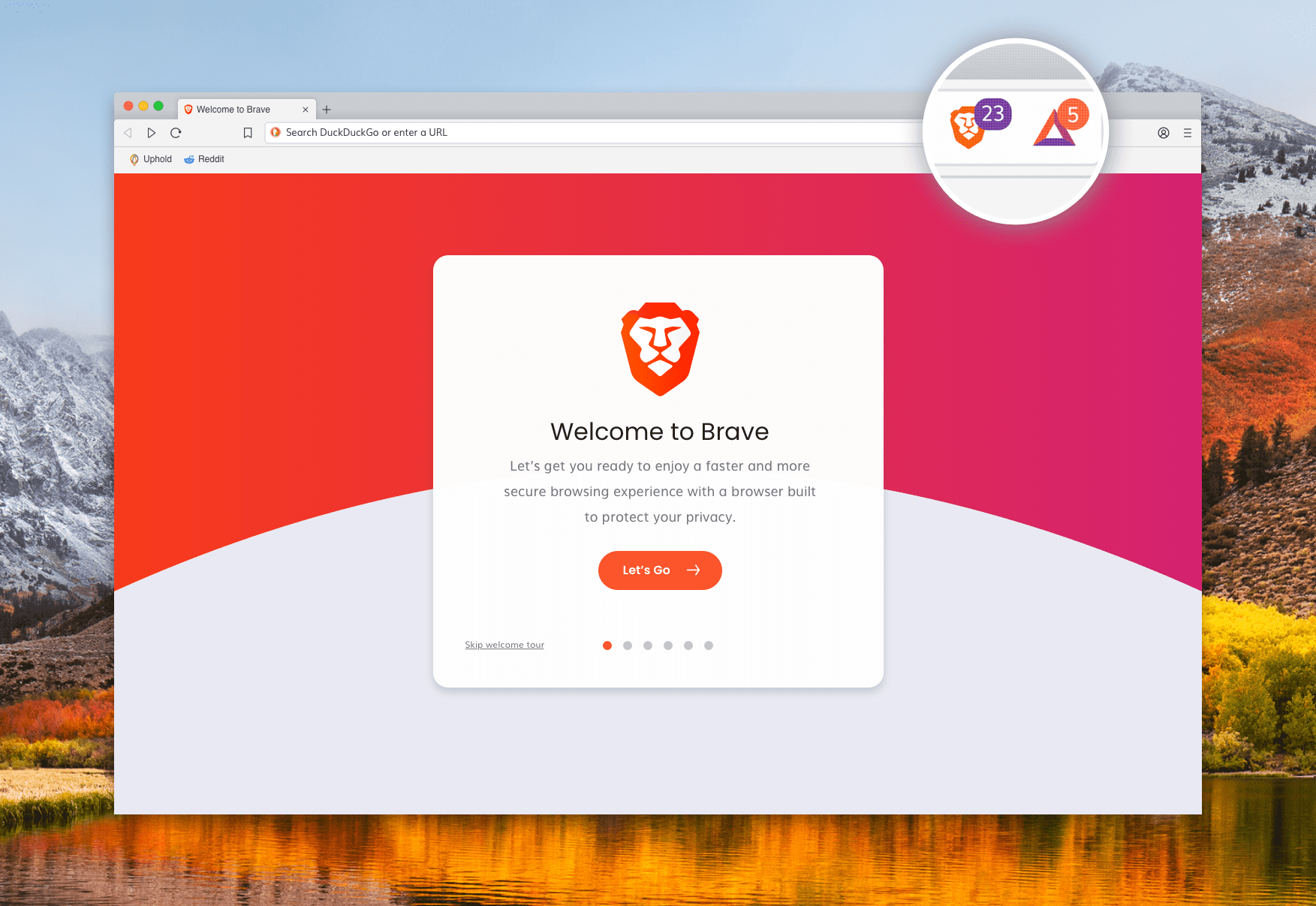
User Account Control (UAC) Prompt
You might encounter a User Account Control (UAC) prompt asking for permission to run the Brave installer. Click “Yes” to proceed with the installation.
Installation Wizard
The Brave installation wizard will appear. Follow the on-screen instructions, which typically involve:
- Accepting the license agreement.
- Choosing an installation location. It’s recommended to keep the default location unless you have specific storage preferences.
Launch Brave
Once the installation is complete, you’ll see an option to launch Brave Browser. Click “Finish” to complete the setup and start exploring the web with enhanced privacy and security.
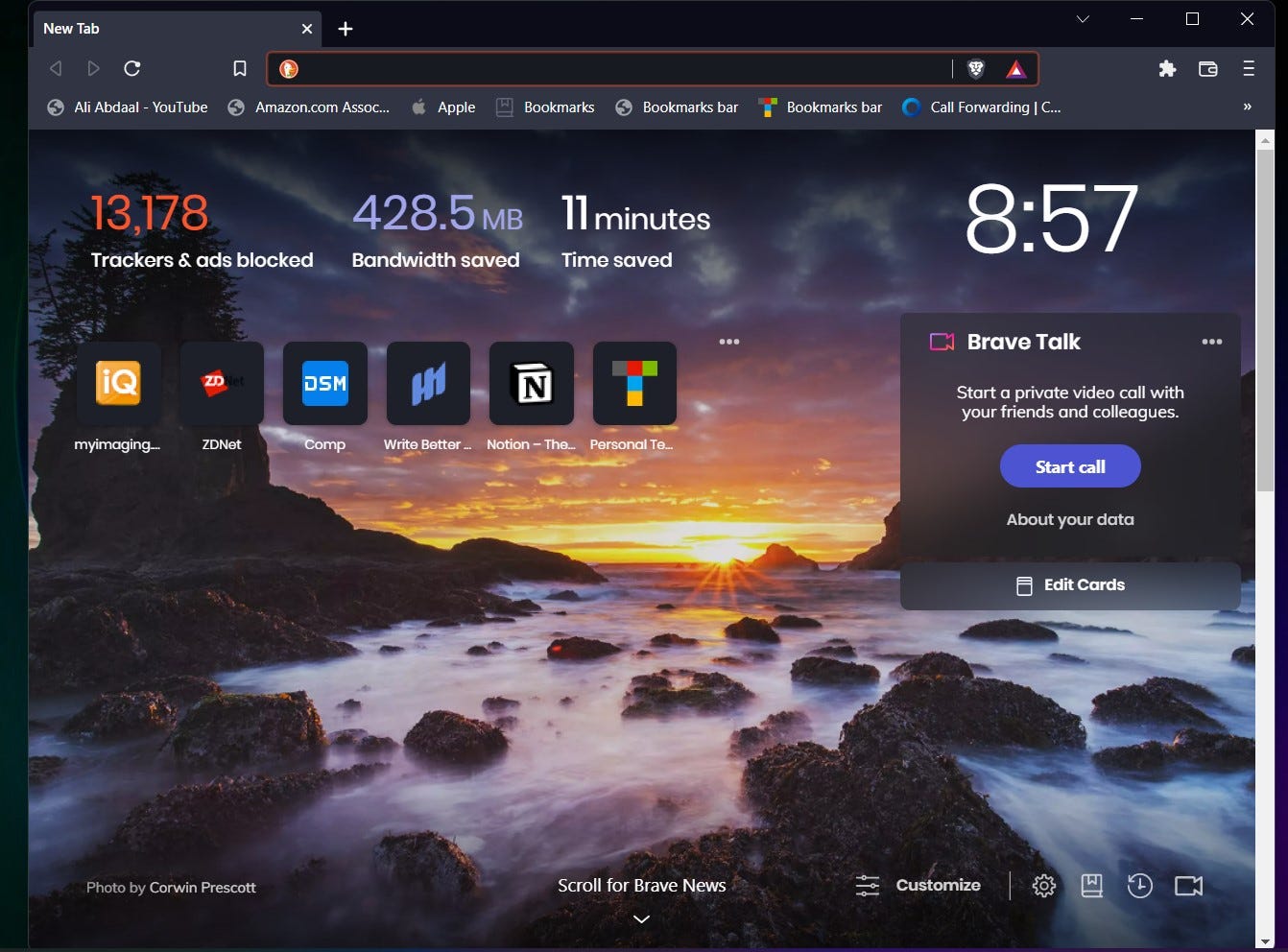
Unlock the Web with Free Proxy
Unlocking a website with a free proxy involves using an intermediary server to access restricted content or bypass geographical restrictions. Free Proxy provide users with the ability to mask their IP addresses, allowing them to browse the internet anonymously and access websites that might be blocked in their region.
While this approach can offer a quick solution to overcome certain restrictions, it’s essential to exercise caution. Free Proxy may not always guarantee privacy and security, as some may log user data or expose them to potential risks. Additionally, relying on Free Proxy might result in slower internet speeds and limited functionality compared to premium services. Users should weigh the benefits and risks before opting for free proxies to unlock websites.