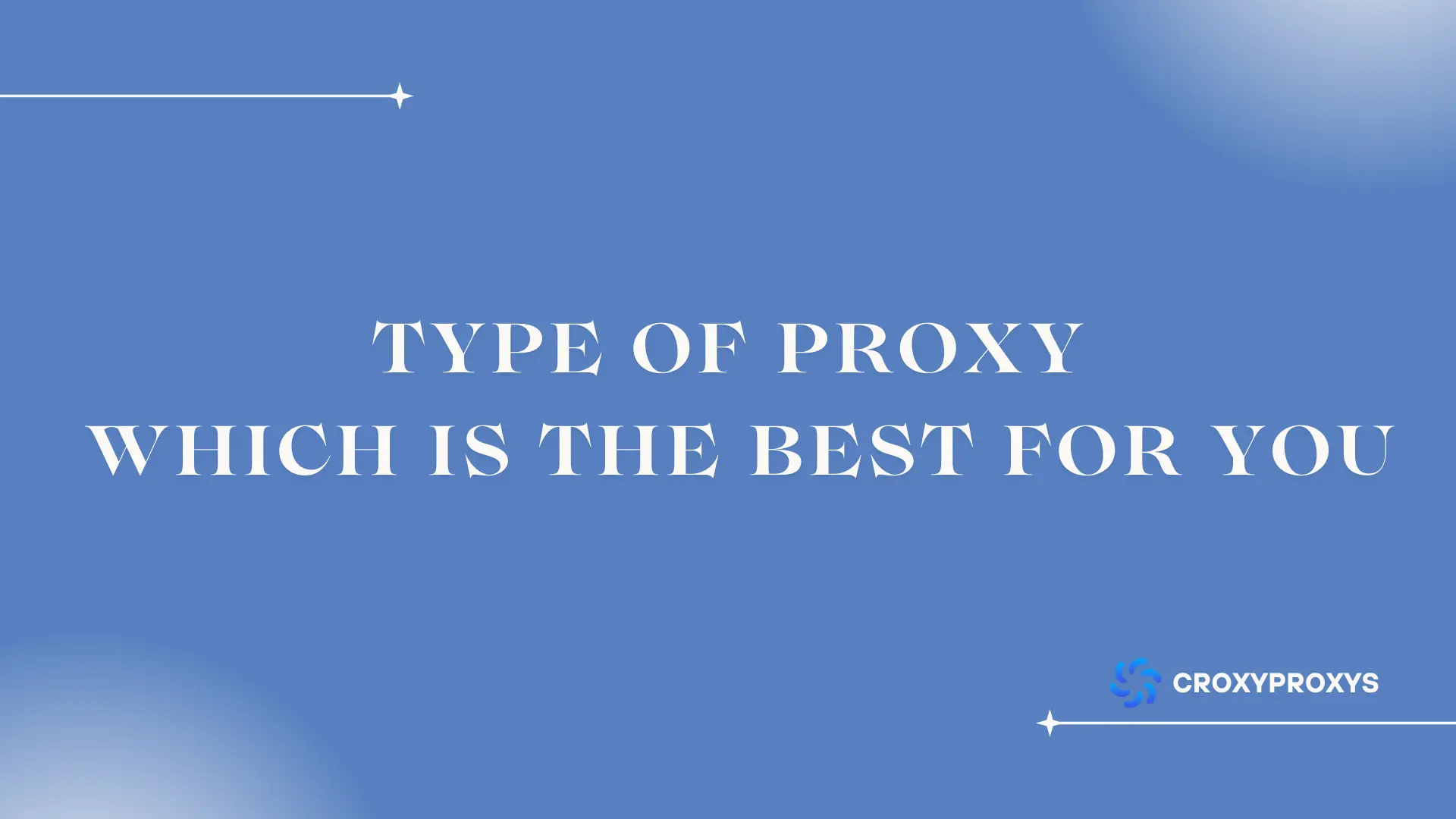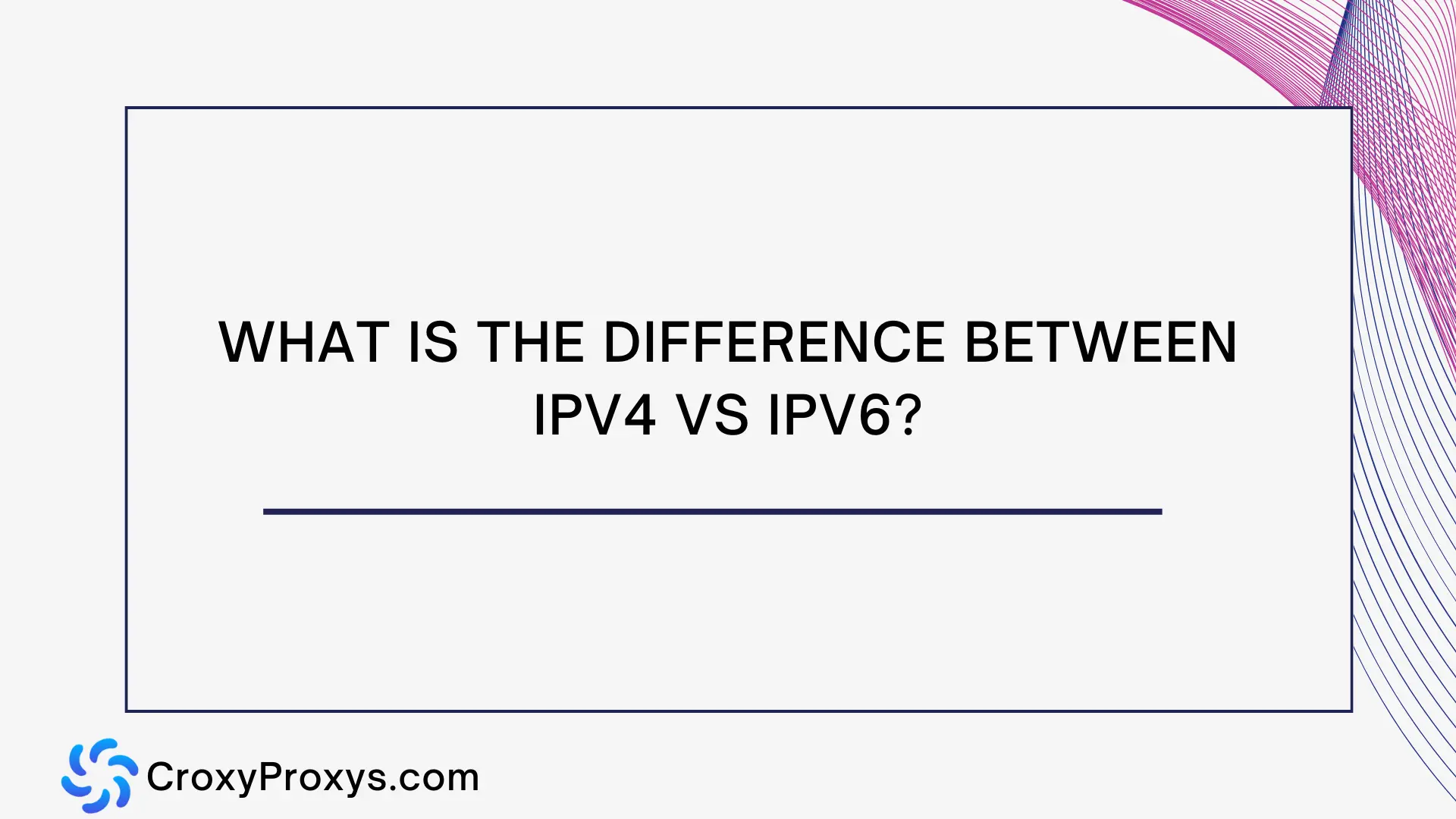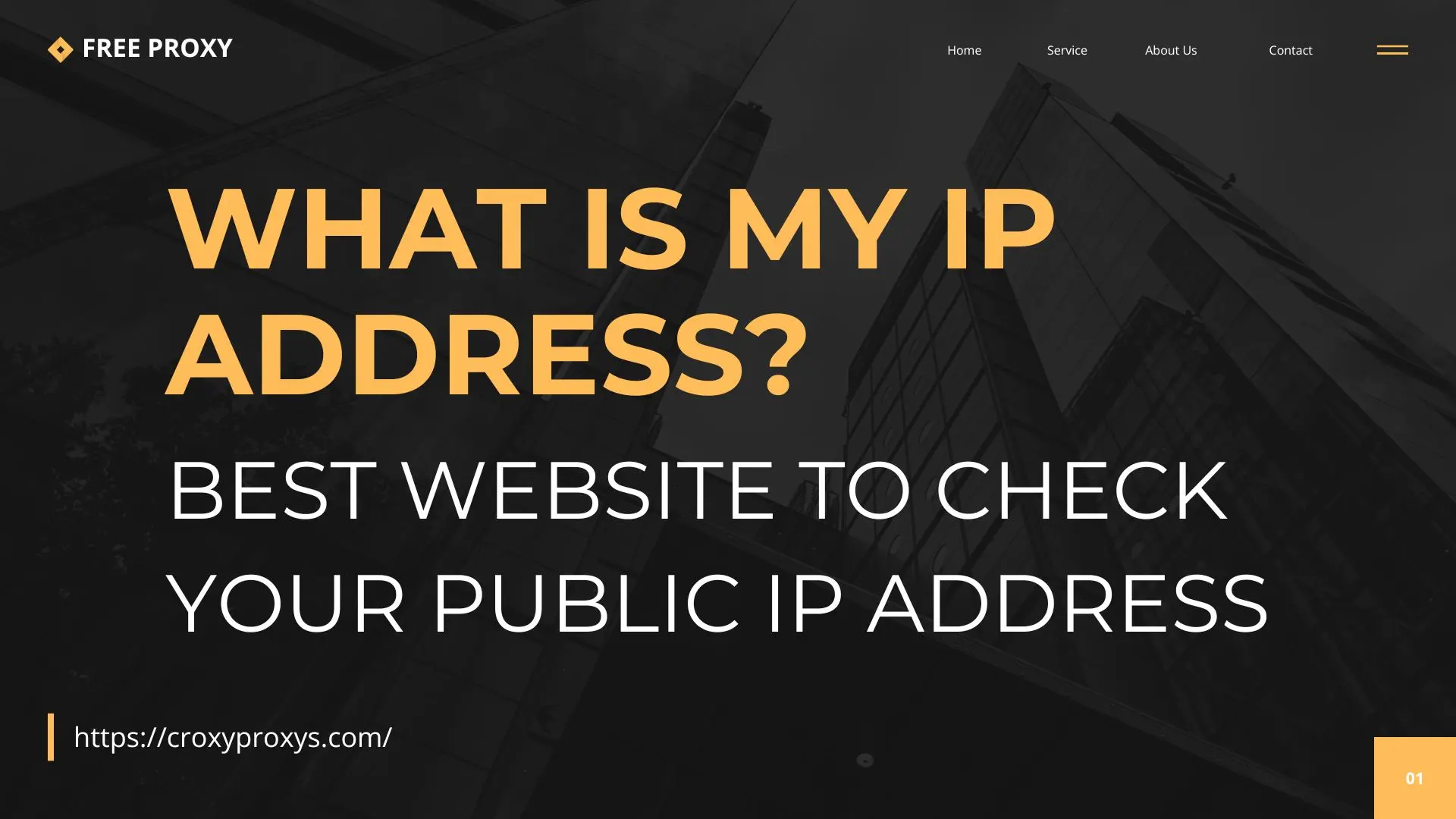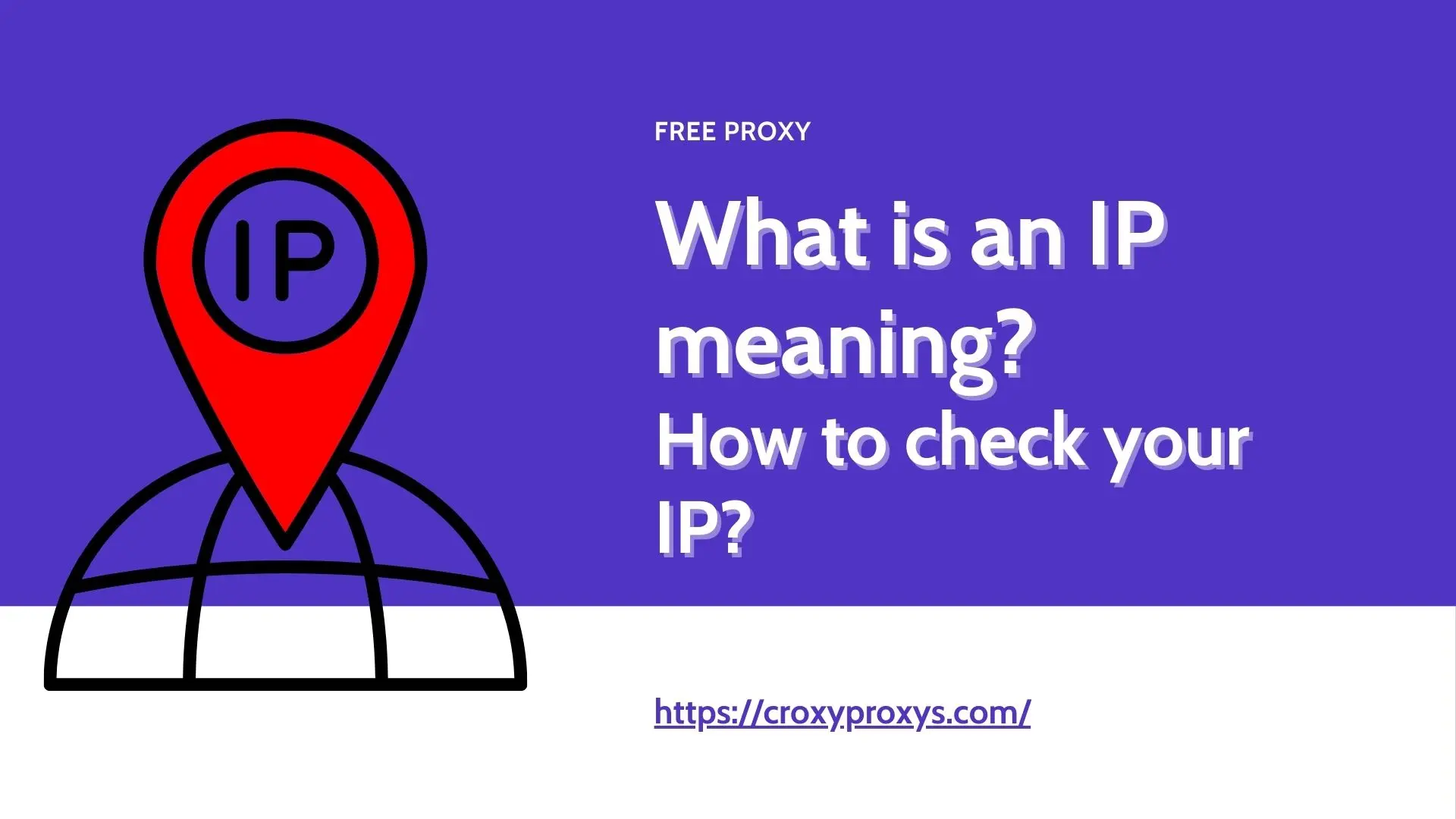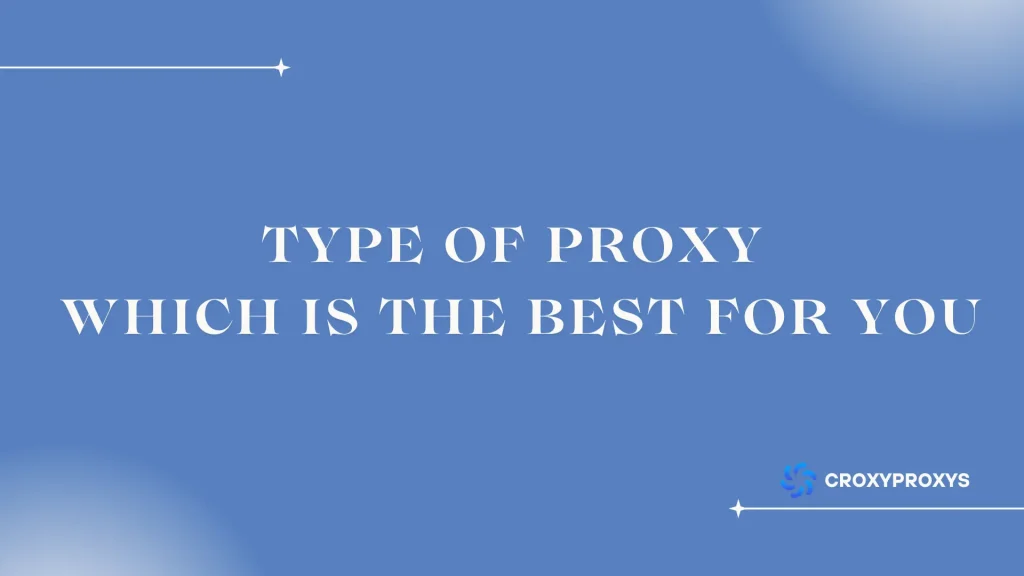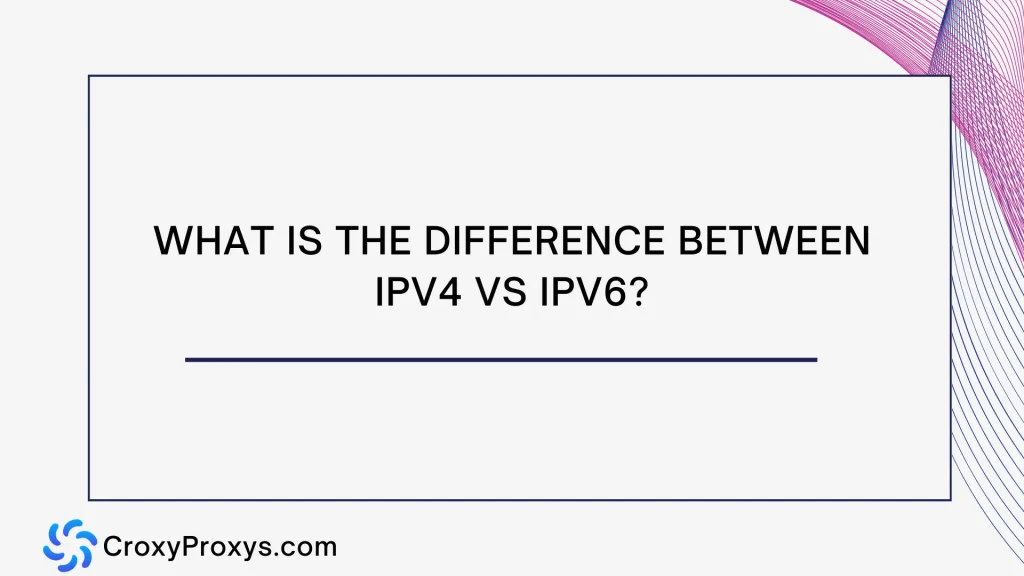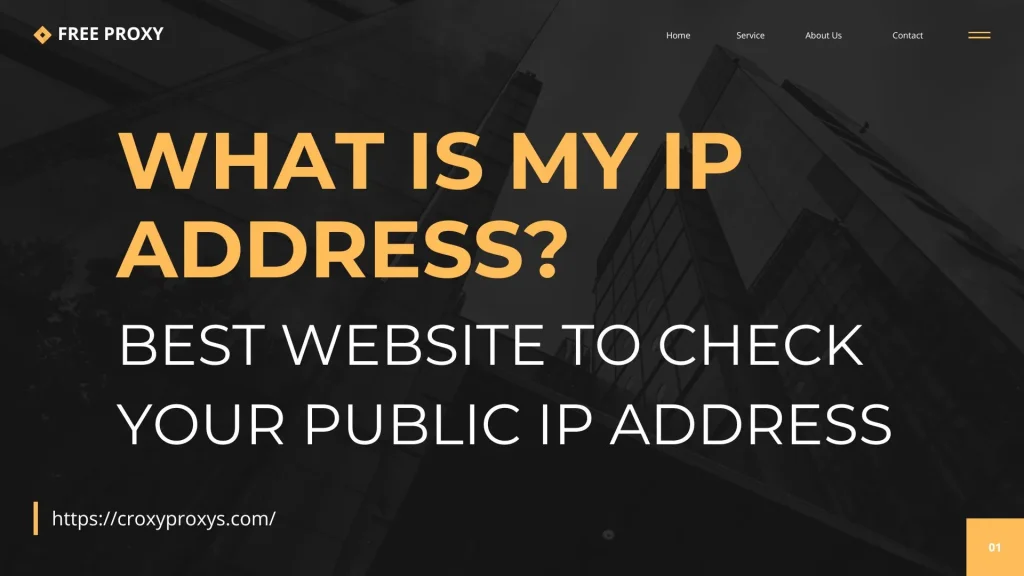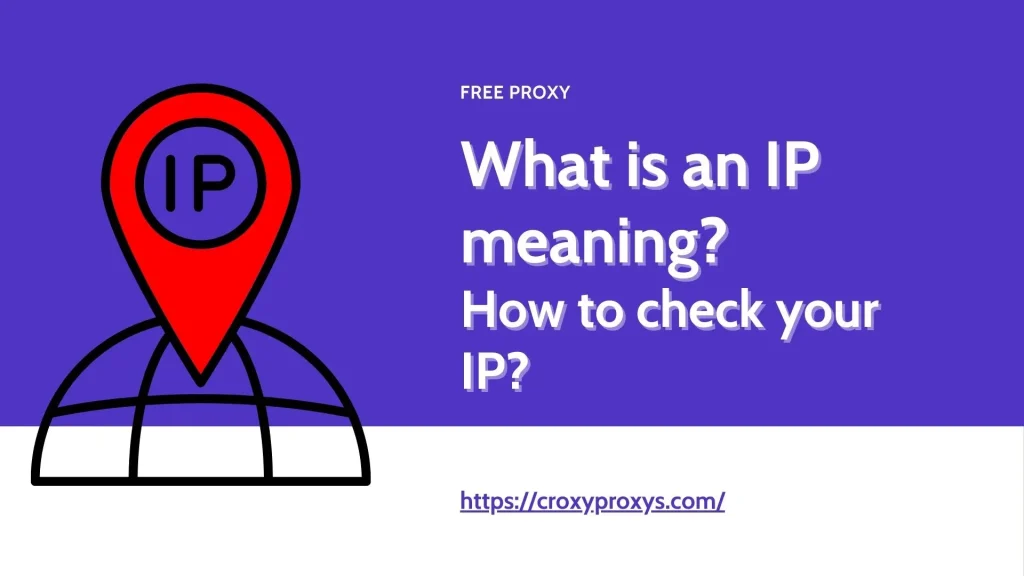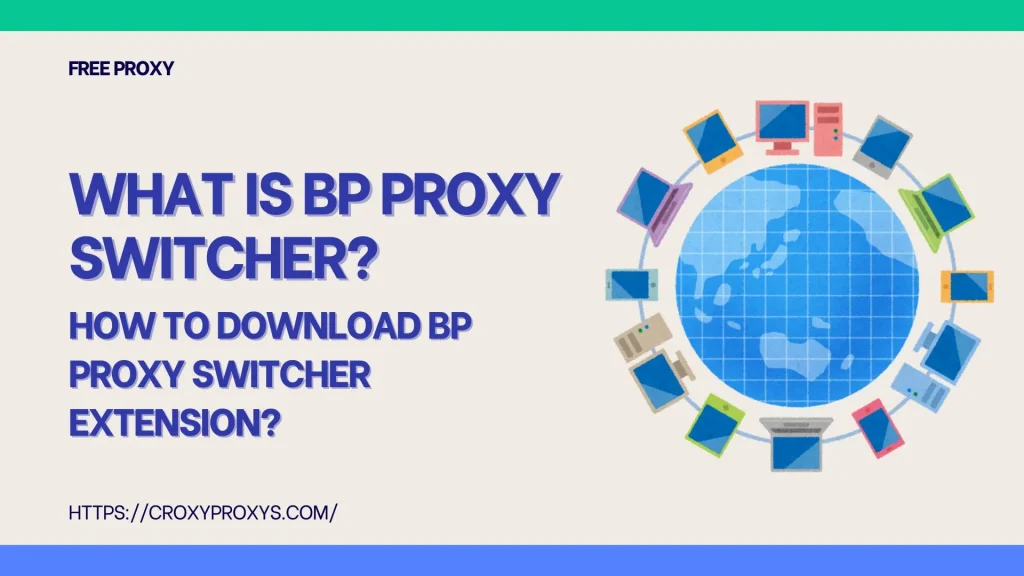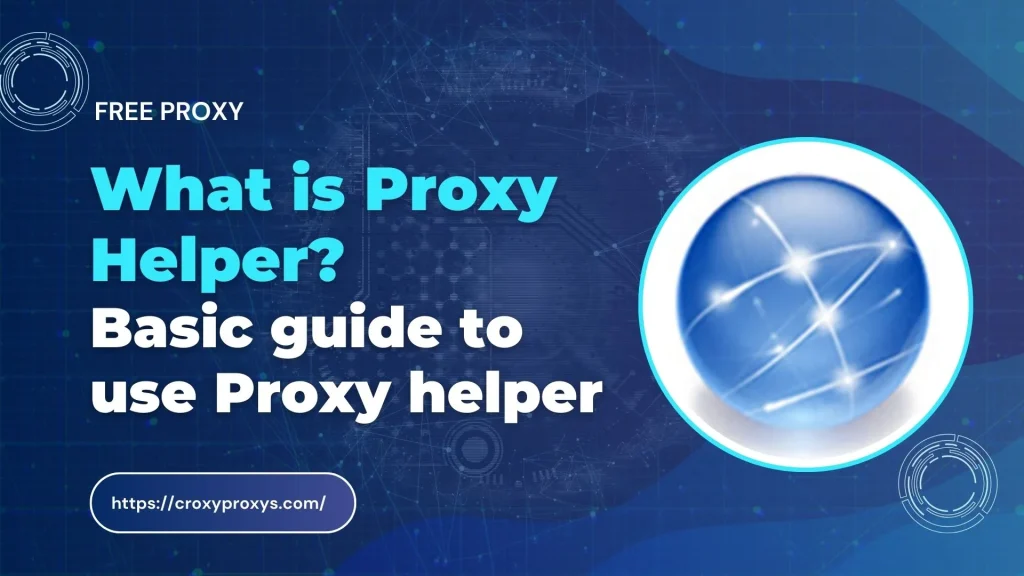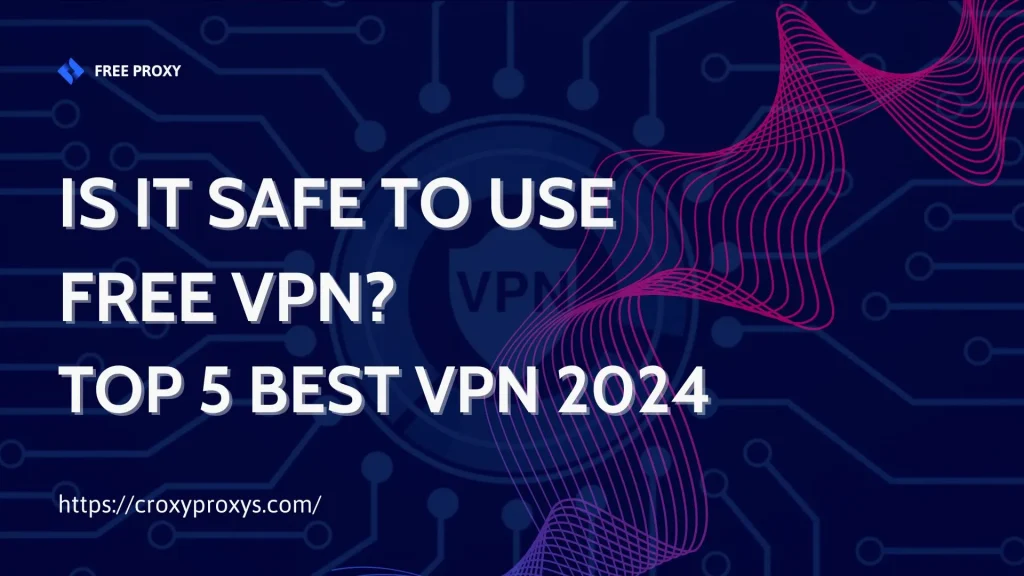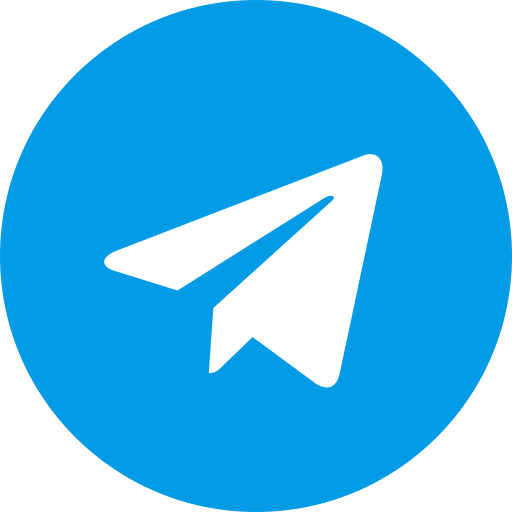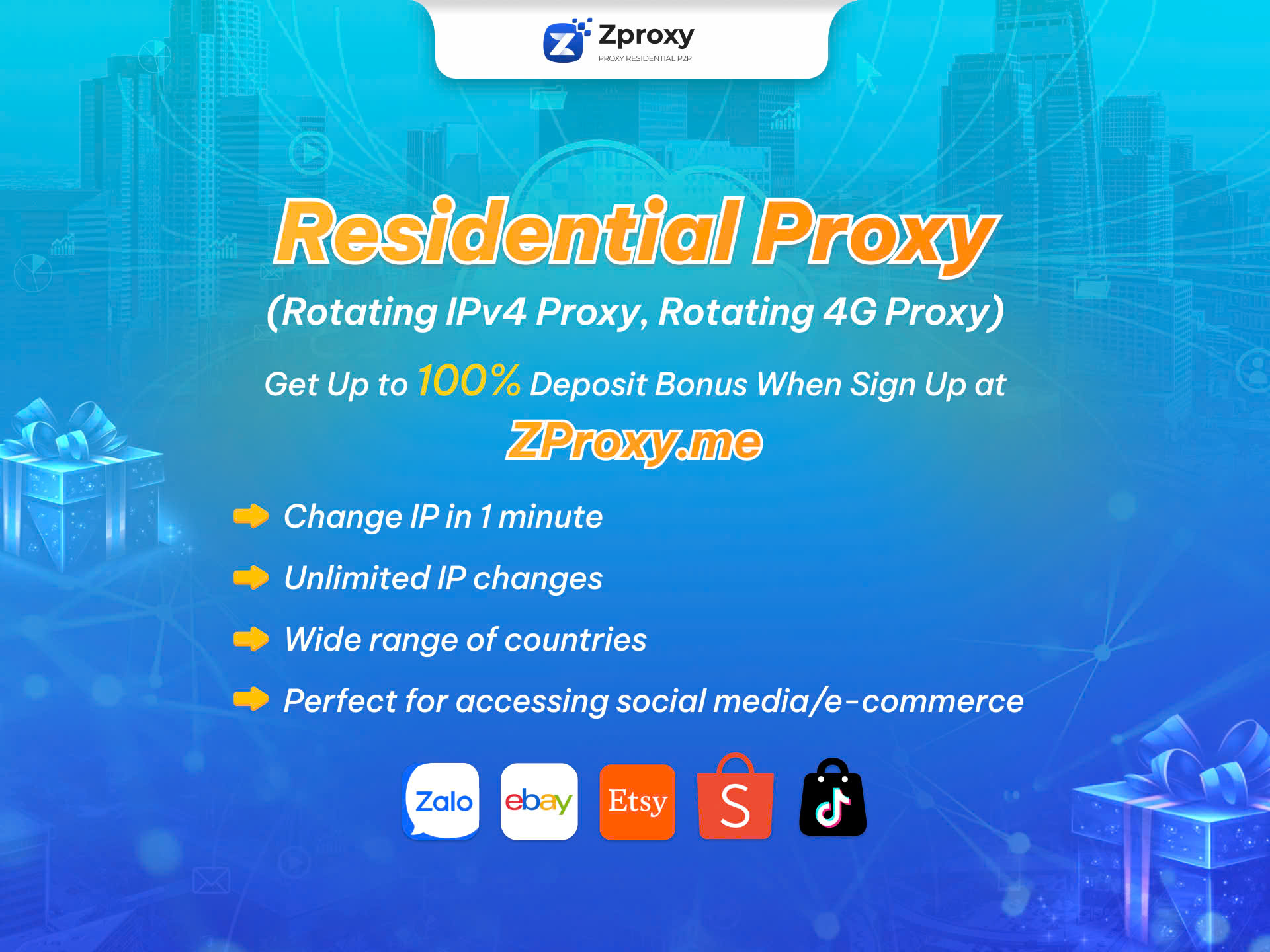Do you want to protect your online personal information and browse the web without geographical restrictions? Browsec VPN may be the suitable choice for you. In this article, we will provide a detailed overview of Browsec VPN and guide you on how to use it to safely and effectively fake your IP.
What is Browsec VPN?
Browsec VPN is a freemium Virtual Private Network (VPN) service based in Russia. With millions of downloads worldwide, Browsec VPN aims to provide strong security features and online anonymity for users. VPNs help protect your personal information by hiding your IP address and encrypting data transmitted over the network, preventing third parties from tracking and collecting your information.
Some notable features of Browsec VPN include good connection speed, strong encryption using the AES-256 standard, the ability to prevent data leaks, and convenience with browser extensions and mobile apps.
However, there are also weaknesses such as vague privacy policies, variable connection speeds, and limitations in compatibility with streaming services other than Netflix US. Users should carefully consider these pros and cons before deciding to use Browsec VPN.
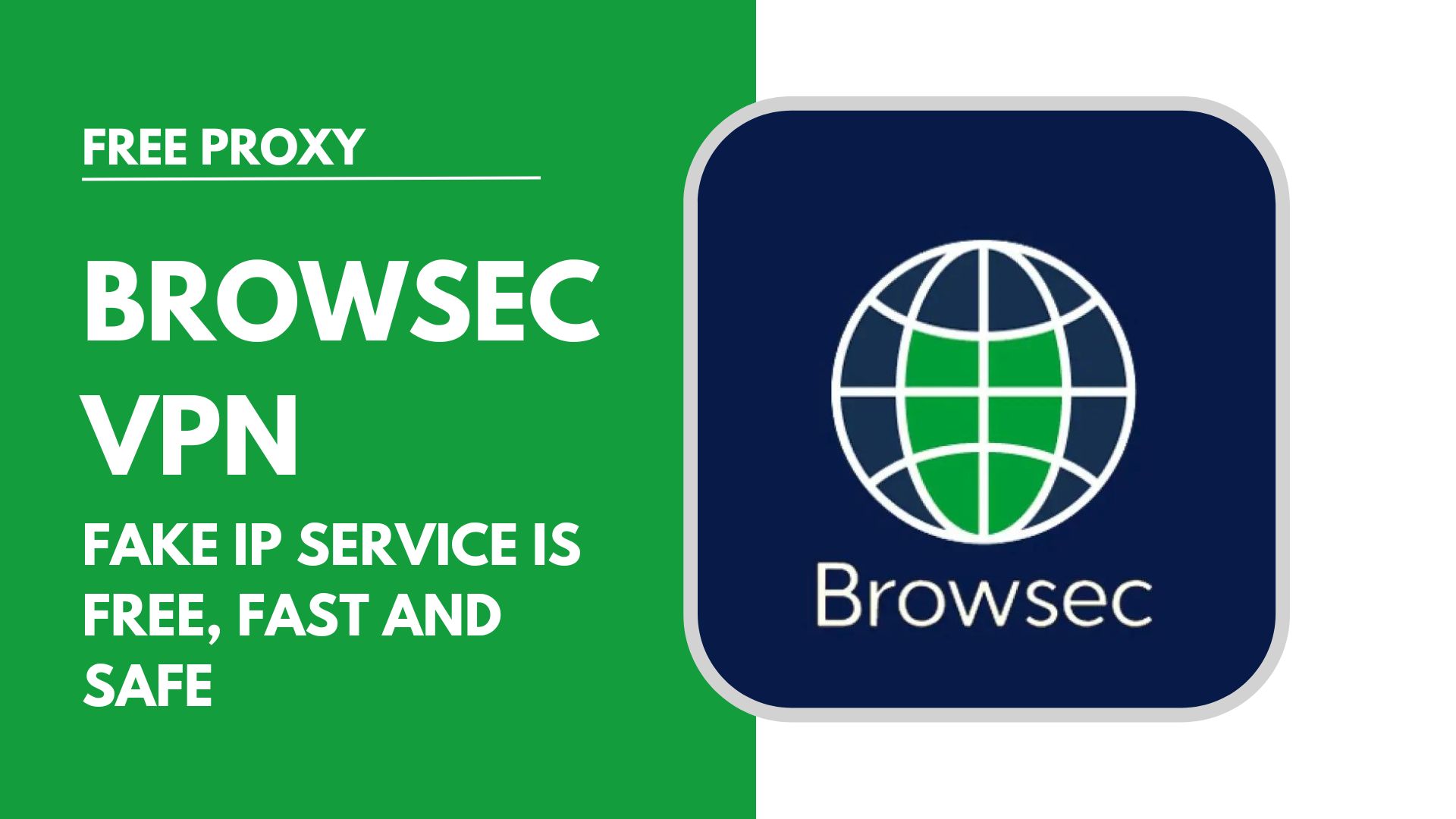
Highlighted Features of Browsec VPN
Browsec VPN has some highlighted features that users may find interesting:
Good Connection Speed
Browsec VPN is rated for its good connection speed, especially on servers close to the user’s location.
Strong Encryption
The service uses AES-256 encryption, considered one of the highest security levels, to protect personal information and data transmitted over the network.
Data Leak Prevention
Browsec VPN is designed to prevent data leaks, ensuring that your personal information is not disclosed during network use.
Cross-Platform Compatibility
Browsec VPN provides extensions for popular web browsers such as Chrome, Firefox, Opera, and Edge, as well as mobile apps for Android and iOS.
Premium VPN Service
Browsec offers a free version with some limitations, as well as a paid version with higher features and speed.
Simultaneous Connections
Users can connect to Browsec VPN from multiple devices simultaneously, supporting the usage needs of both families and businesses.
Simple and User-Friendly App
Browsec VPN’s interface is designed to be user-friendly, especially for those new to VPN services.
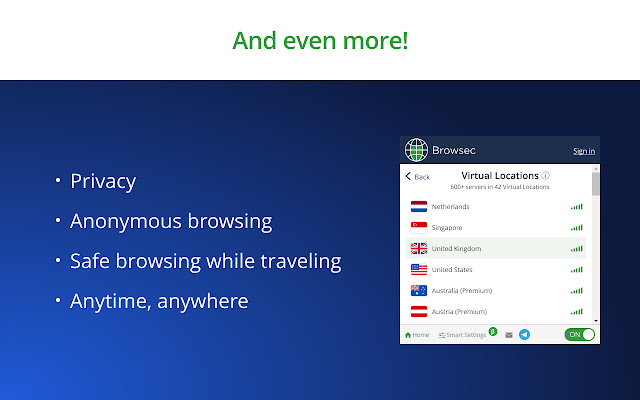
Supported Network Protocols by Browsec VPN
Browsec VPN supports several network protocols to establish a secure and protected connection between your device and the VPN server. The supported network protocols include:
OpenVPN TCP (On Android)
OpenVPN TCP (Transmission Control Protocol) is a popular and secure VPN protocol known for its high speed and security. This protocol is often used to ensure stability in overcoming geographical barriers and handling special situations, such as circumventing Internet access control.
IKEv2/IPSec (On Android and iOS)
IKEv2 (Internet Key Exchange version 2) along with IPSec (Internet Protocol Security) is a fast and flexible VPN protocol. It has the ability to automatically reconnect when the network connection is lost, maintaining a continuous connection even when switching between Wi-Fi and mobile networks.
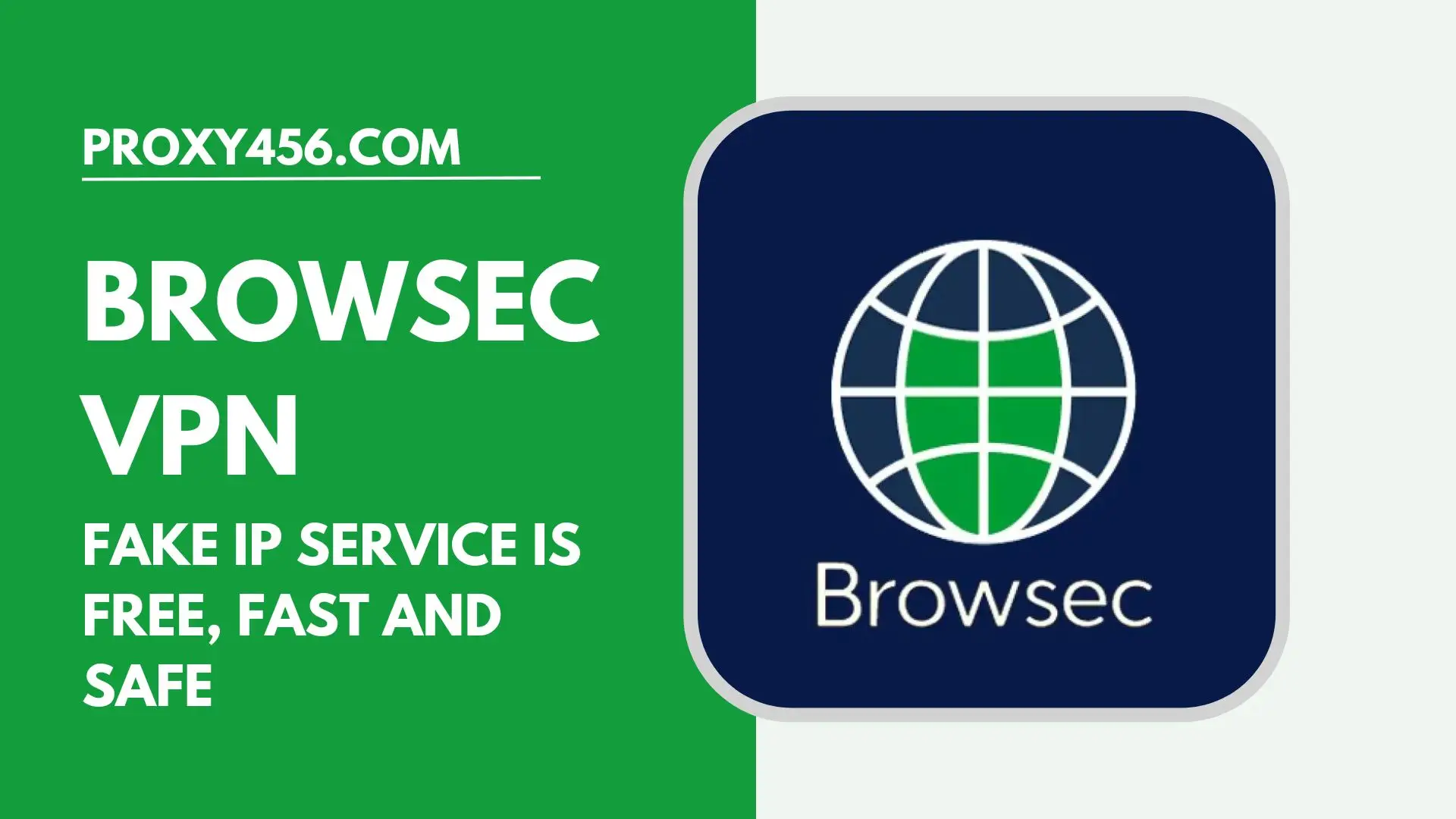
HTTP Proxy over TLS (On Browsers)
This protocol is used in browsers through Browsec’s browser extension. It connects to proxies through a secure TLS connection, helping to protect data during transmission over the network.
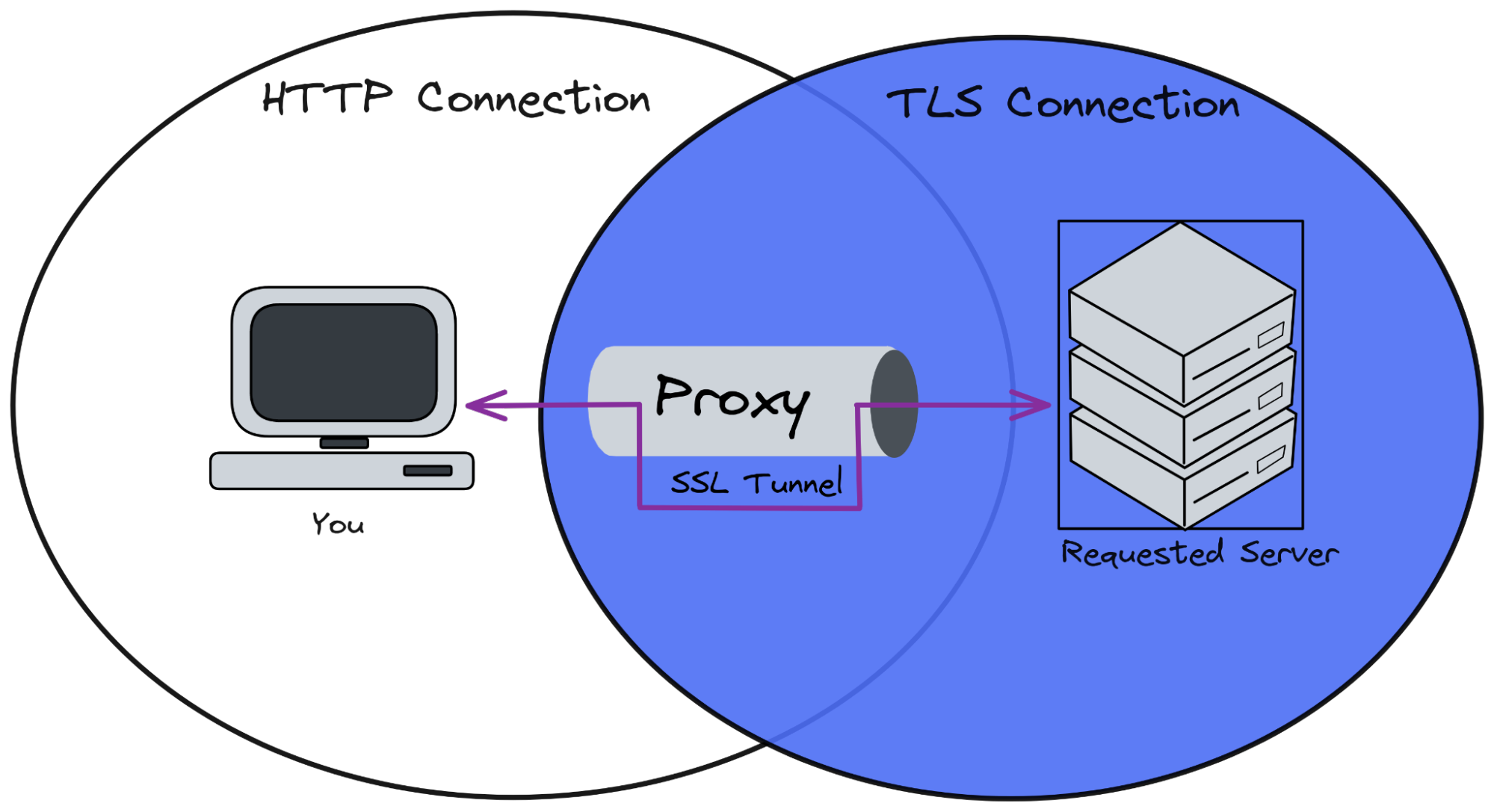
All the above protocols use AES-256 encryption to protect the information transmitted through the VPN connection. While Browsec VPN supports popular protocols, it’s essential to note that it does not support some other protocols like OpenVPN UDP or WireGuard, a new and rapidly gaining popularity in the VPN world.
Guide on Using Browsec VPN to Fake IP Simply
To use Browsec VPN to fake your IP and browse anonymously, you can follow these steps:
Step 1: Download and Install Browsec VPN
First, download the BrowsecVPN app from the app store on your device. If you’re using a web browser, you can search and install the Browsec extension for your browser, such as Chrome or Firefox.
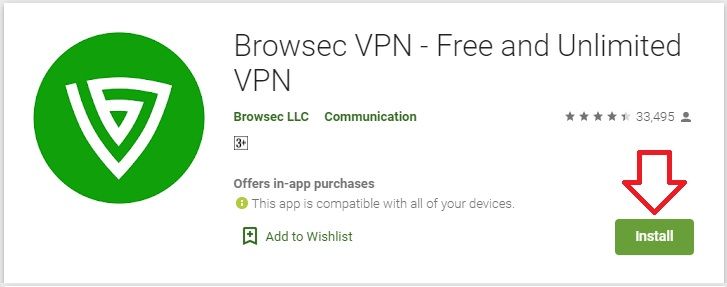
Step 2: Sign Up or Log In
Open the app or browser and sign up for a Browsec VPN account if you don’t have one, or log in if you already have an account.
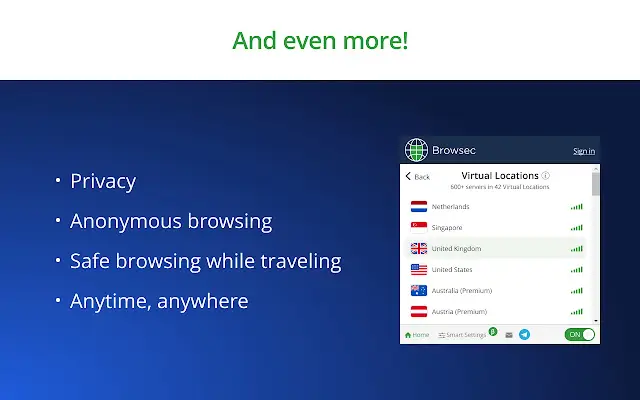
Step 3: Select Server Location
After logging in, you’ll see a list of available VPN servers from various countries. Choose a server location you want to use to “fake” your IP address.
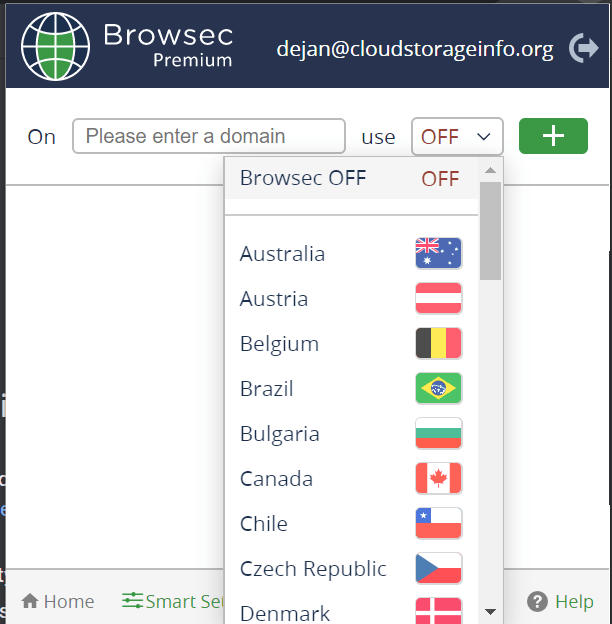
Step 4: Activate VPN
Turn on the switch or click the activate button to start using the VPN. When BrowsecVPN is activated, all data transmitted over the network will be encrypted and pass through the VPN server you selected.
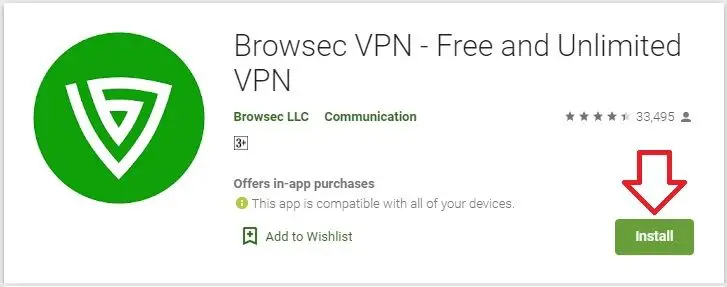
Step 5: Check Real and Virtual IP Addresses
Check your real IP address before activating BrowsecVPN. Then, check again with an online IP check service to see the new IP address assigned to you after activating BrowsecVPN. You’ll notice that the IP address has changed, making it a “fake” IP address.
Step 6: Browse Safely and Anonymously
Now, you can browse the web without worrying about tracking or monitoring, as Browsec VPN has helped you stay anonymous and protect your personal information.
Unlock the Web with Free Proxy
CroxyProxy is a dependable and easy-to-use web proxy service that allows users to browse the internet anonymously and securely. With its straightforward interface, wide compatibility with major browsers and web applications, and capability to bypass geo-restrictions, it is an attractive option for those seeking to improve their online privacy and access restricted content with ease.